In our last post we discussed What an Adwords Remarketing Campaign is and why it is important?
In this tutorial we will show you how to start a remarketing campaign.
First step is to sign up for Google Adwords.
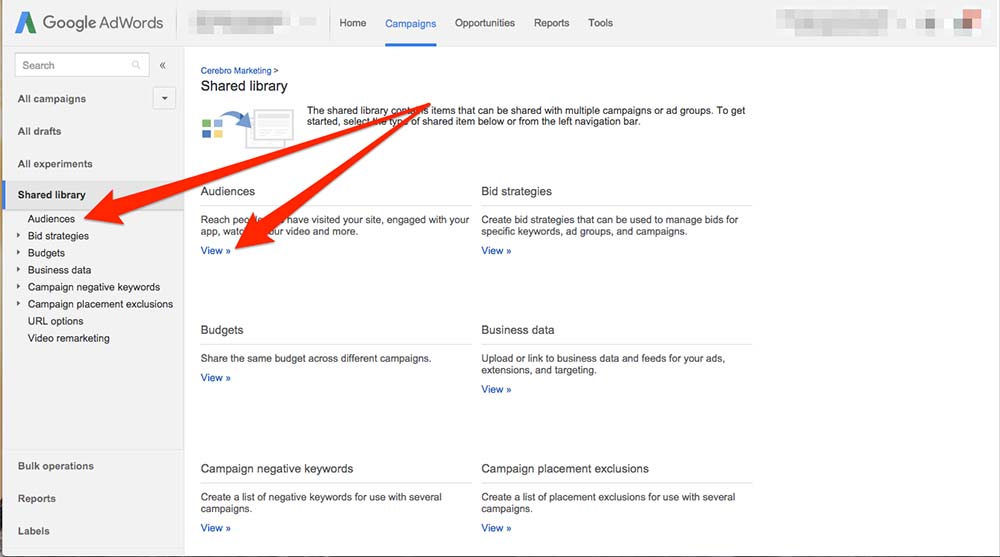 On the next screen you will have a few options. Select Set up remarketing underneath Website Visitors (your screen may look a bit different)
On the next screen you will have a few options. Select Set up remarketing underneath Website Visitors (your screen may look a bit different)
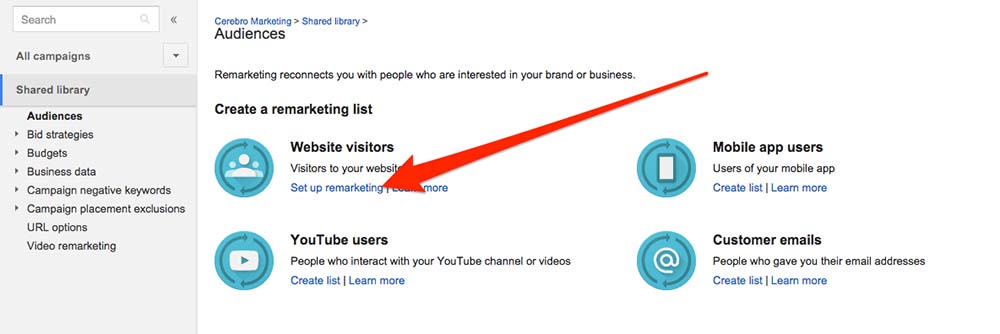 On the next screen you will have the option to set up dynamic remarketing. This is an advanced feature, leave it unchecked for now. Click on the Set up remarketing button.
On the next screen you will have the option to set up dynamic remarketing. This is an advanced feature, leave it unchecked for now. Click on the Set up remarketing button.
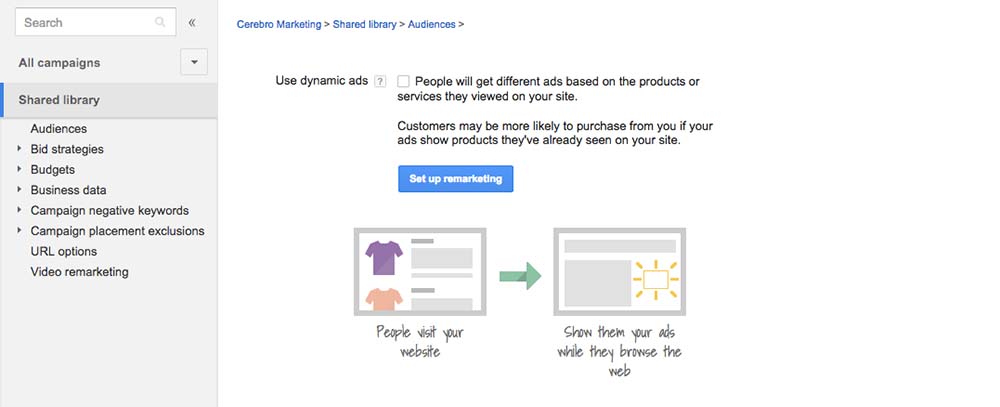 The next screen will provide you with a few options. You can either email the next step to your webmaster or you can do it yourself.
For this tutorial, we will show you how to implement your remarketing tag. Click on the View AdWords tag for websites link.
The next screen will provide you with a few options. You can either email the next step to your webmaster or you can do it yourself.
For this tutorial, we will show you how to implement your remarketing tag. Click on the View AdWords tag for websites link.
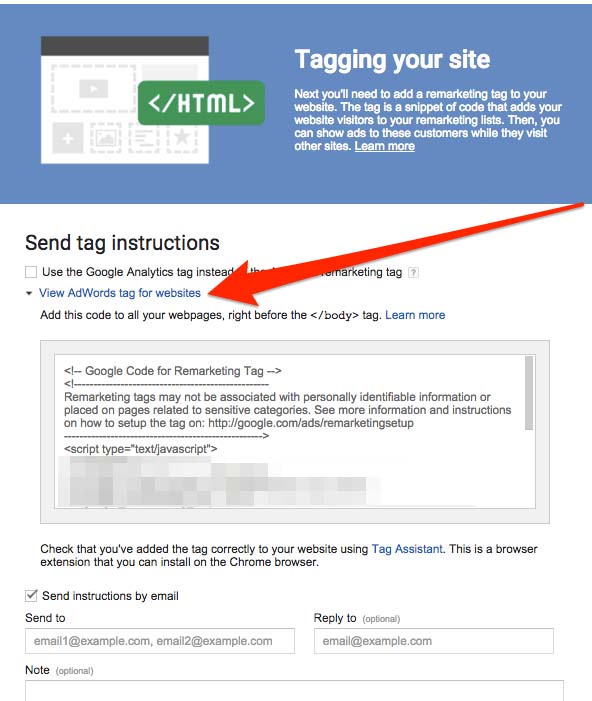 You will be presented with your remarketing tag. Copy and paste this to your clipboard.
For this next part you need access to your HTML or Administrator privileges on your Content Management System (i.e. WordPress, Drupal, Joomla, etc).
We will show you how to add it on your WordPress blog/website.
You will be presented with your remarketing tag. Copy and paste this to your clipboard.
For this next part you need access to your HTML or Administrator privileges on your Content Management System (i.e. WordPress, Drupal, Joomla, etc).
We will show you how to add it on your WordPress blog/website.
 Each theme is different, however they should have a footer.php file. If you use a child theme (our preferred method) you can add the remarketing tag to your child’s theme footer.php file.
If you don’t use a child theme, check our tutorial on installing a child theme in WordPress (coming soon).
Paste the tag before your closing
Each theme is different, however they should have a footer.php file. If you use a child theme (our preferred method) you can add the remarketing tag to your child’s theme footer.php file.
If you don’t use a child theme, check our tutorial on installing a child theme in WordPress (coming soon).
Paste the tag before your closing 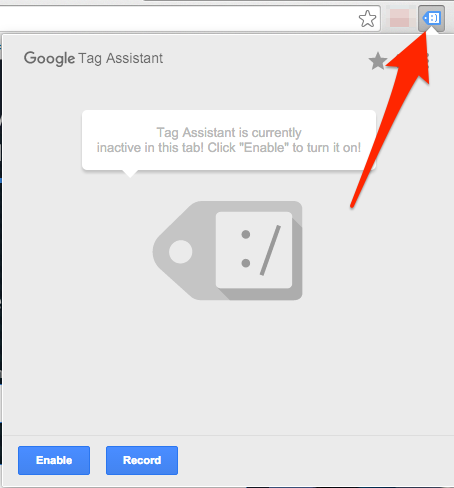 Once installed, click on enable and refresh your website home page.
Click on the Google Tag Assistant icon and it will show you your Google Analytics Tag and Remarketing tag. It may also show you other tags installed on your website.
If you see any red, you have an issue. Otherwise, you’re all set.
Once installed, click on enable and refresh your website home page.
Click on the Google Tag Assistant icon and it will show you your Google Analytics Tag and Remarketing tag. It may also show you other tags installed on your website.
If you see any red, you have an issue. Otherwise, you’re all set.
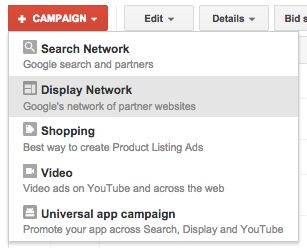 Select your budget, target location, and any other details you like. Create a new ad group and click on the interests and remarketing radio button. You can leave the other options their default settings.
Select your budget, target location, and any other details you like. Create a new ad group and click on the interests and remarketing radio button. You can leave the other options their default settings.
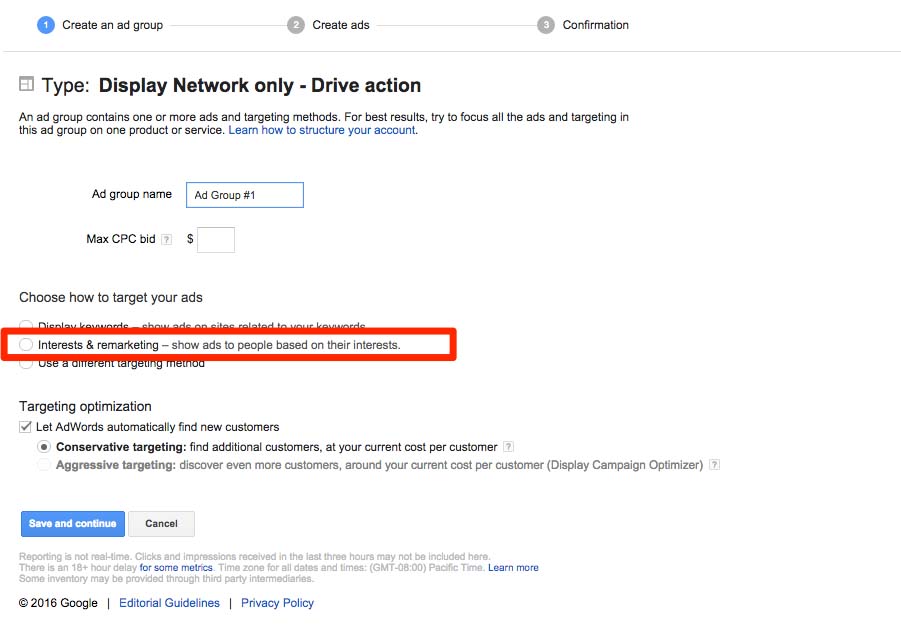 When you select interests and remarketing, you will be provided another drop down. Select remarketing lists and you will be given the option to move your all visitors list to the right side area. Click save and continue to move on to the ad creation area.
When you select interests and remarketing, you will be provided another drop down. Select remarketing lists and you will be given the option to move your all visitors list to the right side area. Click save and continue to move on to the ad creation area.

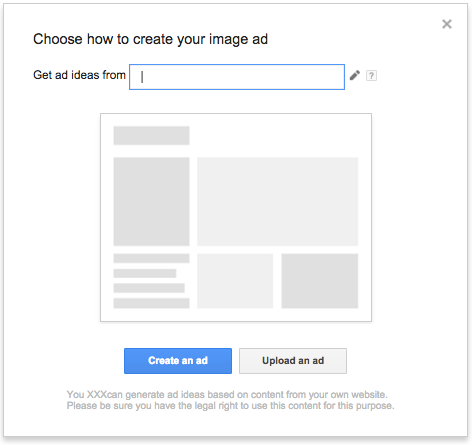 You will be given several image ad options. Choose your preferred ads and let’s start editing.
You will be given several image ad options. Choose your preferred ads and let’s start editing.
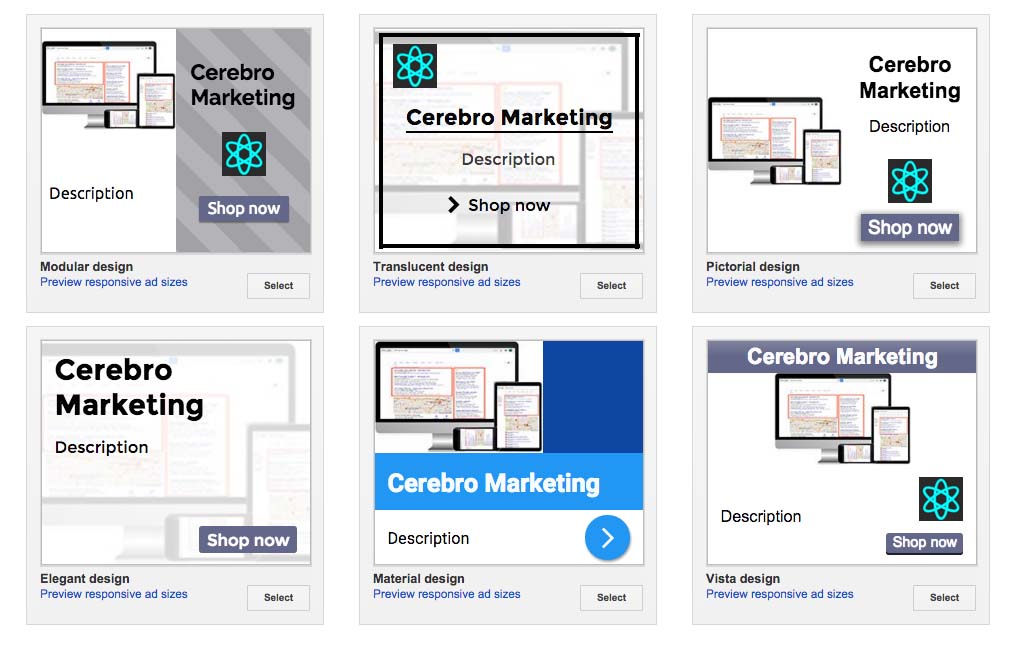 In the image ad editor you can change images and content. Save and continue.
You have created a remarketing campaign.
Google AdWords requires a specific amount of users to your site before displaying your image ads. Be patient and you should start receiving statistics shortly.
Visit your campaign frequently and create more text ads and image ads.
In the image ad editor you can change images and content. Save and continue.
You have created a remarketing campaign.
Google AdWords requires a specific amount of users to your site before displaying your image ads. Be patient and you should start receiving statistics shortly.
Visit your campaign frequently and create more text ads and image ads.
- Sign in with your Google Account or create one.
- Set your budget, keywords, and create a simple ad
- Set up your billing information
- Review and complete
Setting up your Remarketing Campaign
After creating your account in Adwords. Click on shared library on the left side menu and view under the audiences area.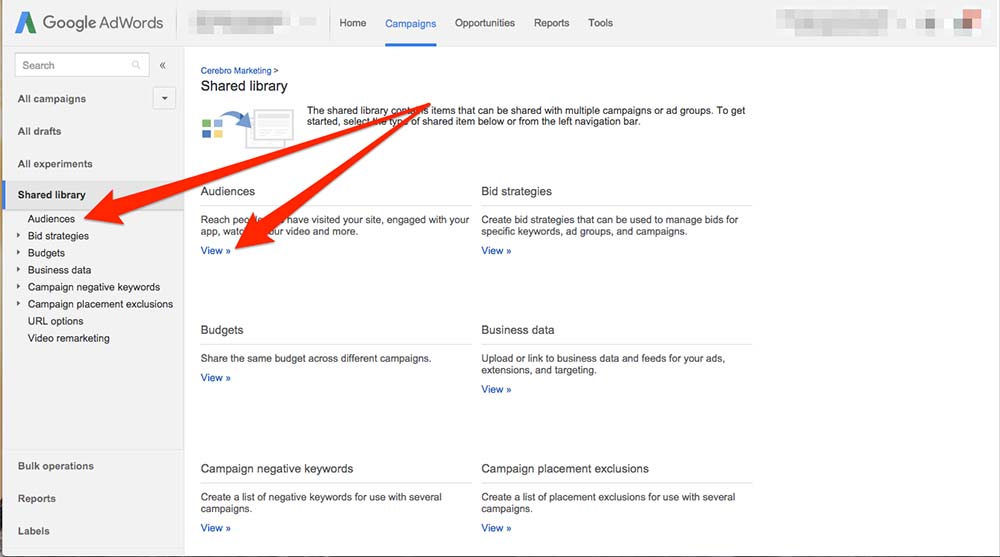 On the next screen you will have a few options. Select Set up remarketing underneath Website Visitors (your screen may look a bit different)
On the next screen you will have a few options. Select Set up remarketing underneath Website Visitors (your screen may look a bit different)
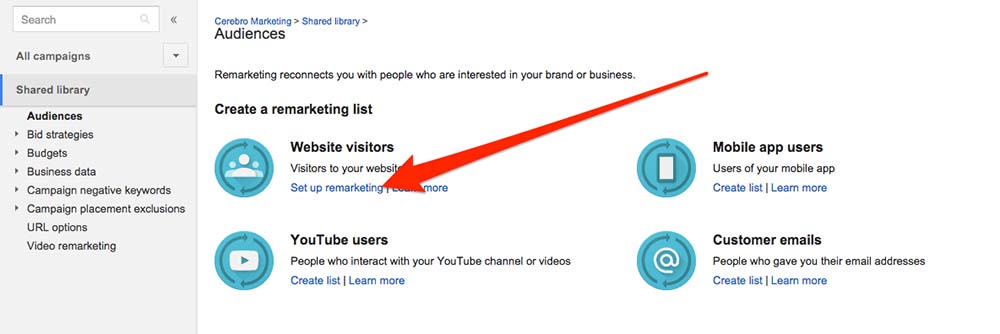 On the next screen you will have the option to set up dynamic remarketing. This is an advanced feature, leave it unchecked for now. Click on the Set up remarketing button.
On the next screen you will have the option to set up dynamic remarketing. This is an advanced feature, leave it unchecked for now. Click on the Set up remarketing button.
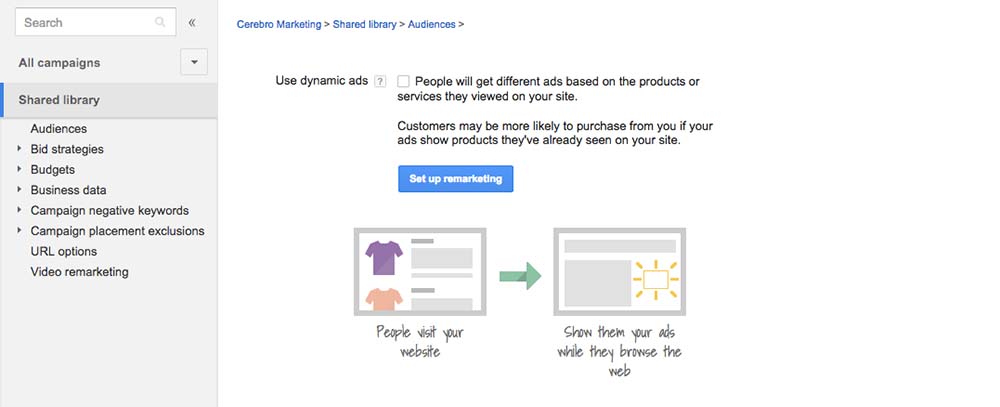 The next screen will provide you with a few options. You can either email the next step to your webmaster or you can do it yourself.
For this tutorial, we will show you how to implement your remarketing tag. Click on the View AdWords tag for websites link.
The next screen will provide you with a few options. You can either email the next step to your webmaster or you can do it yourself.
For this tutorial, we will show you how to implement your remarketing tag. Click on the View AdWords tag for websites link.
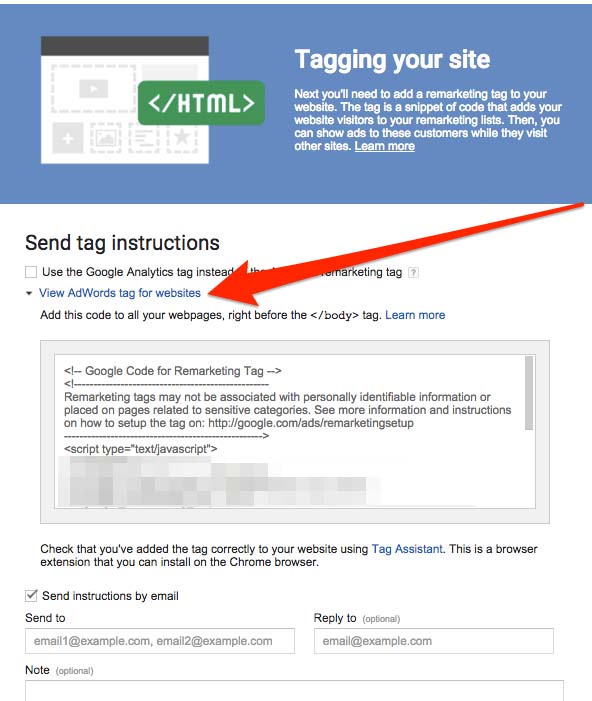 You will be presented with your remarketing tag. Copy and paste this to your clipboard.
For this next part you need access to your HTML or Administrator privileges on your Content Management System (i.e. WordPress, Drupal, Joomla, etc).
We will show you how to add it on your WordPress blog/website.
You will be presented with your remarketing tag. Copy and paste this to your clipboard.
For this next part you need access to your HTML or Administrator privileges on your Content Management System (i.e. WordPress, Drupal, Joomla, etc).
We will show you how to add it on your WordPress blog/website.
Adding a Remarketing Tag to a WordPress
We are assuming you already have Google Analytics installed on your site. If you don’t, see our tutorial on installing Google Analytics on your website. Login to your WordPress and navigate to the Appearance > Editor Each theme is different, however they should have a footer.php file. If you use a child theme (our preferred method) you can add the remarketing tag to your child’s theme footer.php file.
If you don’t use a child theme, check our tutorial on installing a child theme in WordPress (coming soon).
Paste the tag before your closing
Each theme is different, however they should have a footer.php file. If you use a child theme (our preferred method) you can add the remarketing tag to your child’s theme footer.php file.
If you don’t use a child theme, check our tutorial on installing a child theme in WordPress (coming soon).
Paste the tag before your closing </body> on all your pages.
Checking Your Remarketing Tag
One of our favorite extensions is the Google Tag Assistant for Chrome and Firefox. It’s a great plugin to troubleshoot any issues and spot errors in your analytics reporting.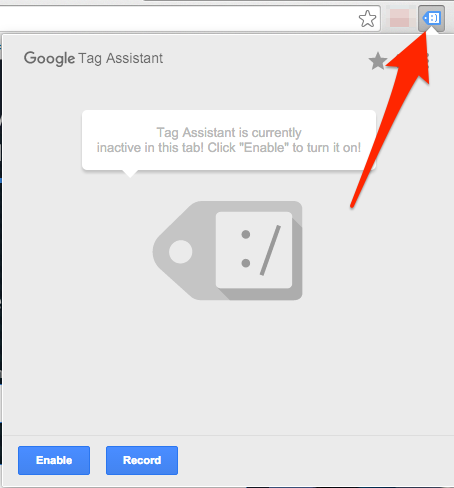 Once installed, click on enable and refresh your website home page.
Click on the Google Tag Assistant icon and it will show you your Google Analytics Tag and Remarketing tag. It may also show you other tags installed on your website.
If you see any red, you have an issue. Otherwise, you’re all set.
Once installed, click on enable and refresh your website home page.
Click on the Google Tag Assistant icon and it will show you your Google Analytics Tag and Remarketing tag. It may also show you other tags installed on your website.
If you see any red, you have an issue. Otherwise, you’re all set.
Setting Up Your Remarketing Campaign
Now that you’ve got your remarketing tag firing on your website, it is time to create your campaign in AdWords. Click on the Create a Campaign button and select the Display Network.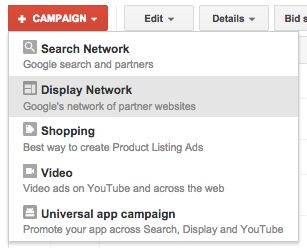 Select your budget, target location, and any other details you like. Create a new ad group and click on the interests and remarketing radio button. You can leave the other options their default settings.
Select your budget, target location, and any other details you like. Create a new ad group and click on the interests and remarketing radio button. You can leave the other options their default settings.
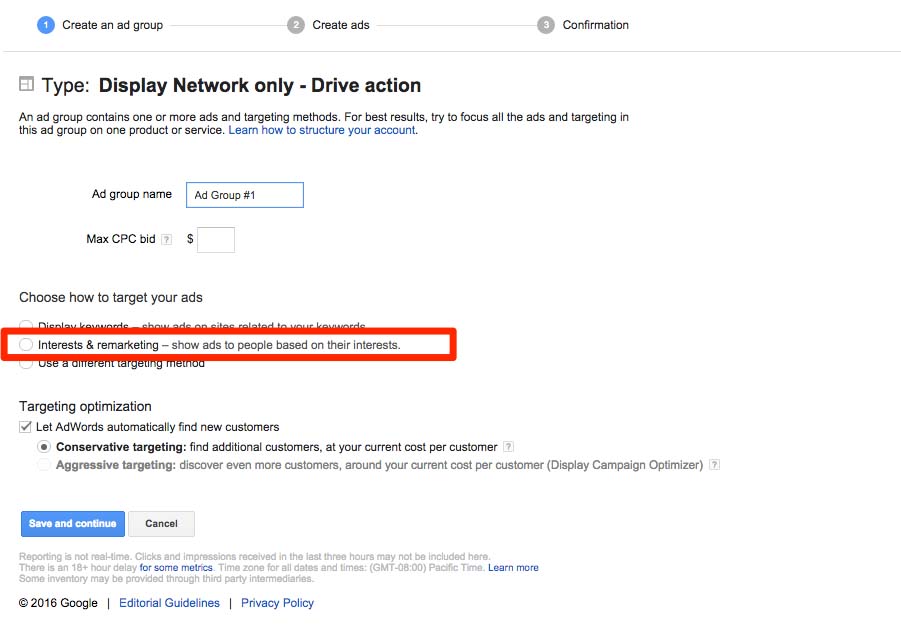 When you select interests and remarketing, you will be provided another drop down. Select remarketing lists and you will be given the option to move your all visitors list to the right side area. Click save and continue to move on to the ad creation area.
When you select interests and remarketing, you will be provided another drop down. Select remarketing lists and you will be given the option to move your all visitors list to the right side area. Click save and continue to move on to the ad creation area.

Marketing Tip: We recommend using both text and image ads.
Creating Image Ads in AdWords
Google provides you an awesome tool to create simple animated ads from your website. Choose the option to create an image ad. You will be presented with a screen to enter your URL. Once you do, Google will analyze your website, images and content, and develop HTML5 animated ads. You have the ability to make minor changes.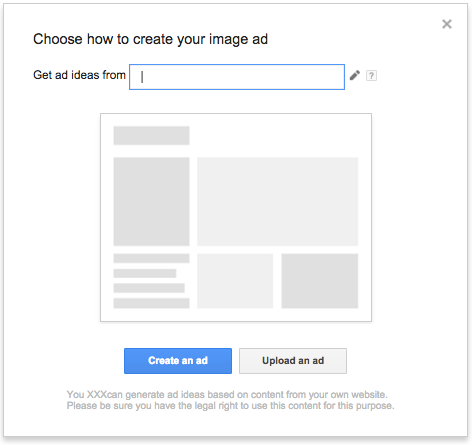 You will be given several image ad options. Choose your preferred ads and let’s start editing.
You will be given several image ad options. Choose your preferred ads and let’s start editing.
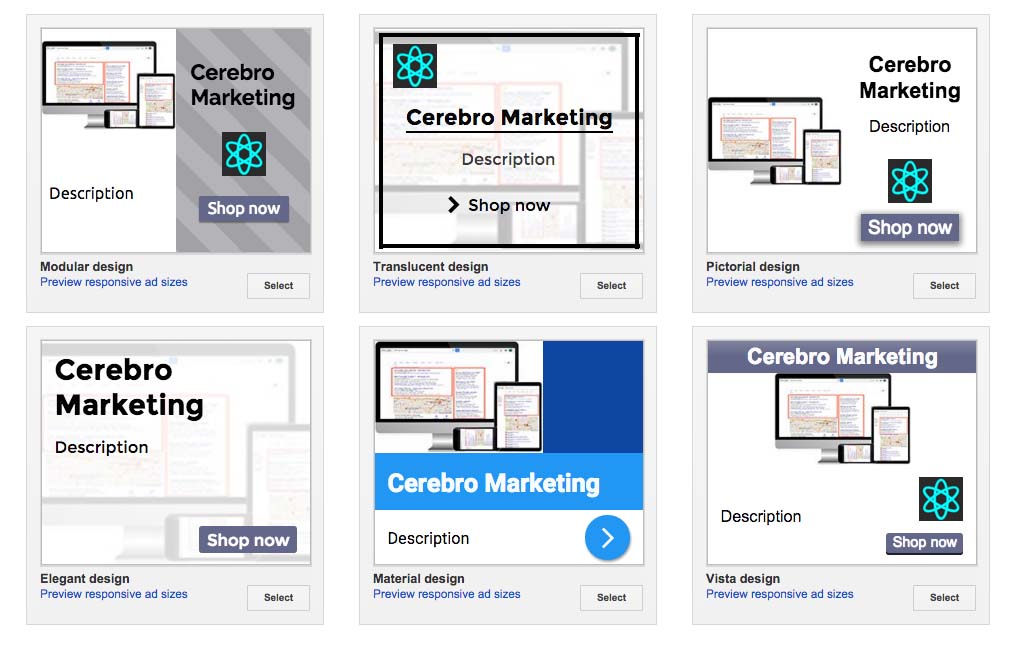 In the image ad editor you can change images and content. Save and continue.
You have created a remarketing campaign.
Google AdWords requires a specific amount of users to your site before displaying your image ads. Be patient and you should start receiving statistics shortly.
Visit your campaign frequently and create more text ads and image ads.
In the image ad editor you can change images and content. Save and continue.
You have created a remarketing campaign.
Google AdWords requires a specific amount of users to your site before displaying your image ads. Be patient and you should start receiving statistics shortly.
Visit your campaign frequently and create more text ads and image ads.
How to Make Your Remarketing Campaigns More Effective
A remarketing campaign is designed to show your ads to people who have visited your website. Often times, they are shown to people who haven’t completed an action on your website (contact form submission, purchase, etc). If someone doesn’t convert on their first visit, several factors could be going on.- They were not ready to provide you their info or make a purchase
- They were not convinced to continue
- They found an alternative
For example, if you notice that you have a high conversion rate on ads that offer free shipping, you may want to consider that sitewide to improve your sales.You can use remarketing to get valuable information on why people did not convert on your website. More tips to come.
